Moving and Resizing Clusters¶
Resizing Clusters¶
Selecting one or more nodes in a cluster and then dragging them will cause the cluster annotation to resize. To select a single node, simply click on it. To add more nodes to the selection hold Ctrl (or Cmd on mac) and then click on the additional nodes.
| Before | Select | Drag |
|---|---|---|
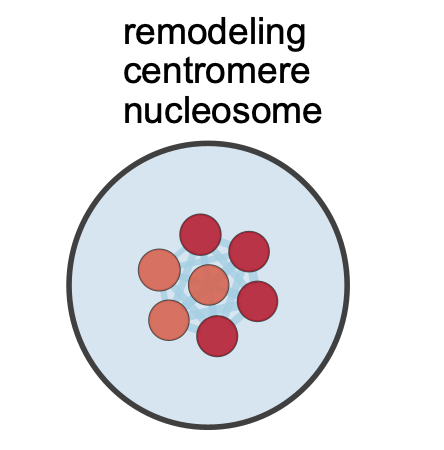 |
 |
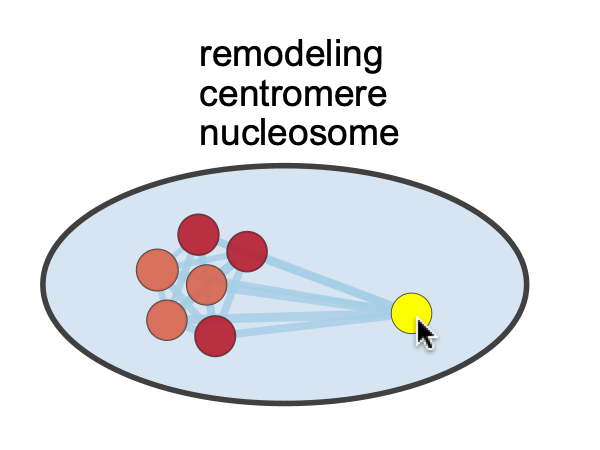 |
Moving Clusters¶
Selecting all of the nodes in a cluster and then dragging will cause the cluster annotation to move along with the nodes.
| Before | Select | Drag |
|---|---|---|
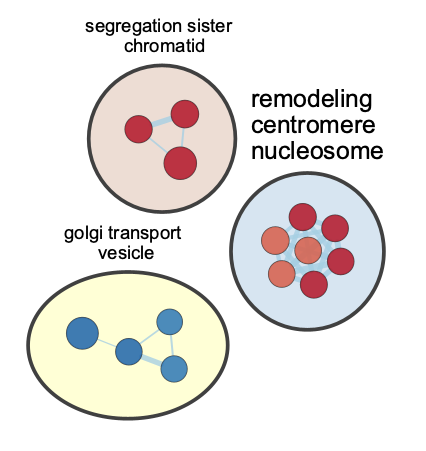 |
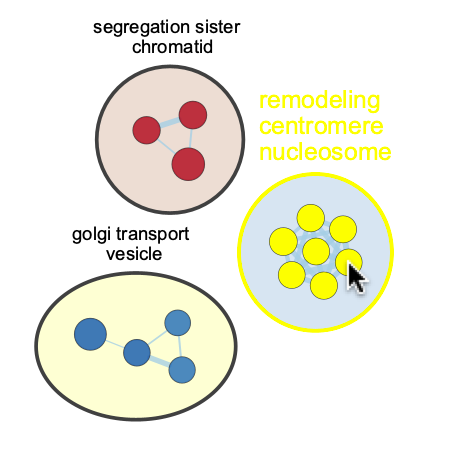 |
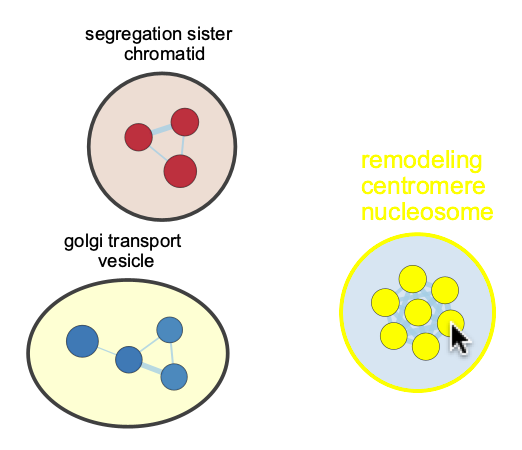 |
Selecting Clusters¶
There are a few ways to select all the nodes in a cluster.
- Click on the name of a cluster in the AutoAnnotate panel.
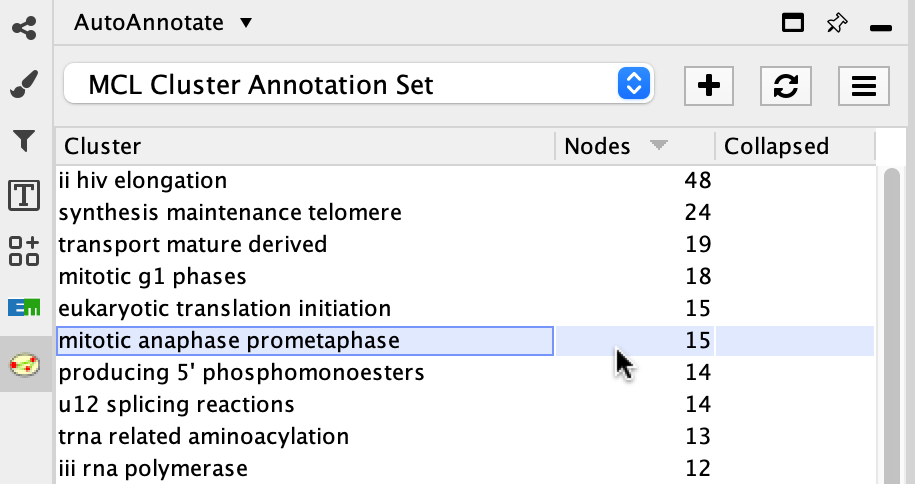
- Right-click on any node in the cluster. In the menu select Apps > AutoAnnotate - Select Cluster.
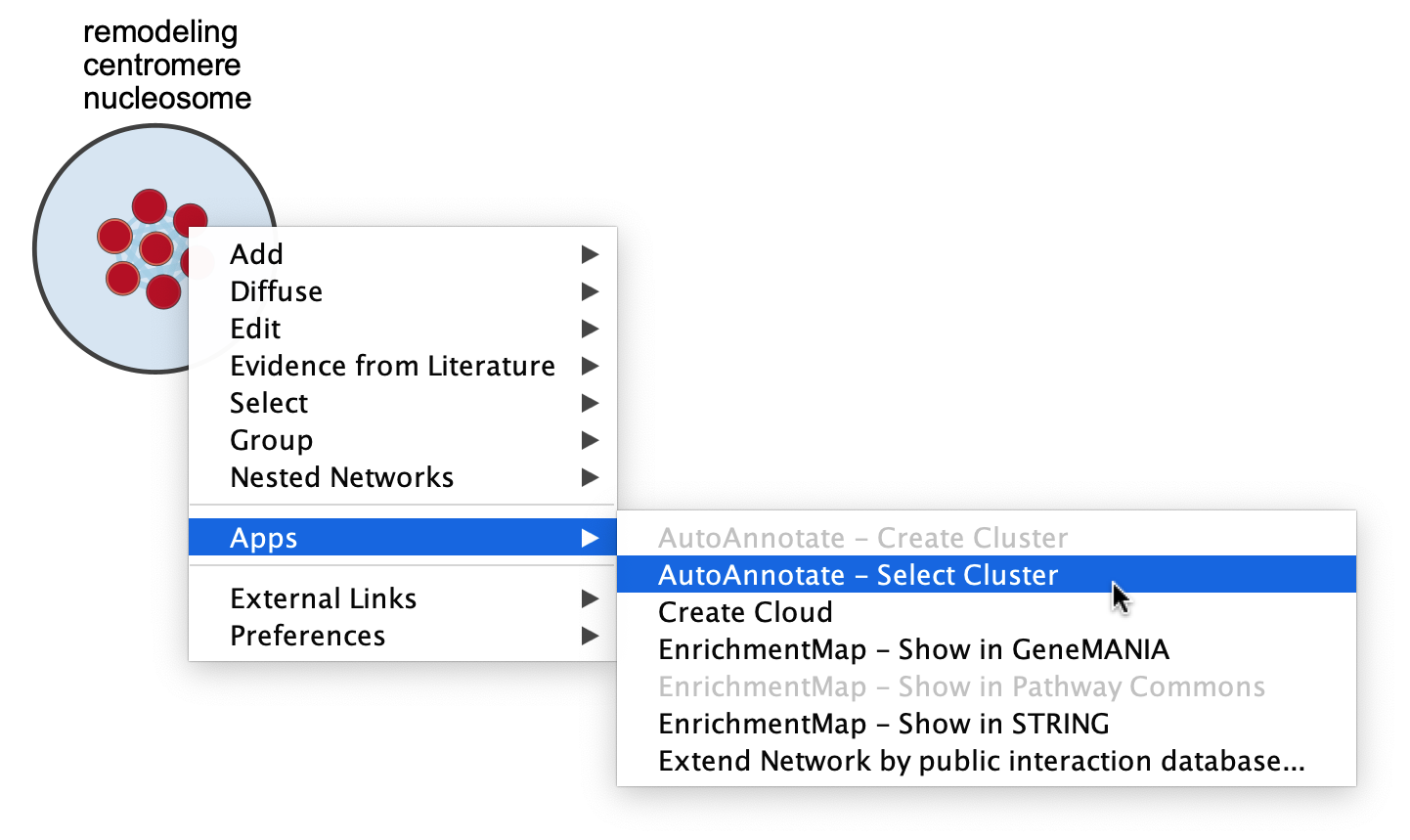
- Hold Shift and draw a selection rectangle around the cluster. In Cytoscape version 3.10 or later you can hold Ctrl-Shift (or Cmd-Shift on mac) and draw a selection lasso around the cluster.
| Selection Rectangle (Shift) | Selection Lasso (Ctrl-Shift) |
|---|---|
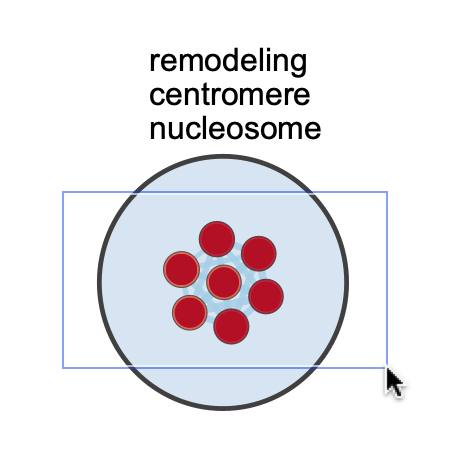 |
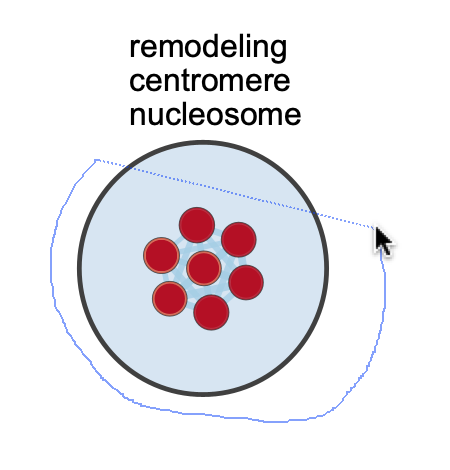 |
Adjusting Padding¶
The size of a cluster annotation can be adjusted using the Padding slider in the AutoAnnotate Display panel.
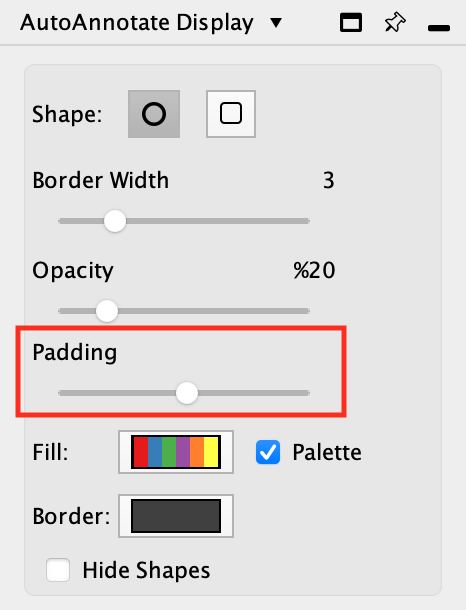
| Before | After |
|---|---|
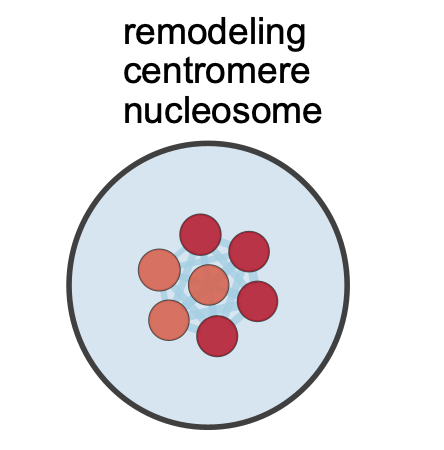 |
 |