Label Options¶
AutoAnnotate uses the WordCould app to generate cluster labels. Some basic label options are available from the AutoAnnotate panel menu, but more advanced options are available through WordCloud directly.
WordCloud App¶
The WordCloud app generates a “word cloud” for selected nodes based on one or more attributes (columns) of choice.
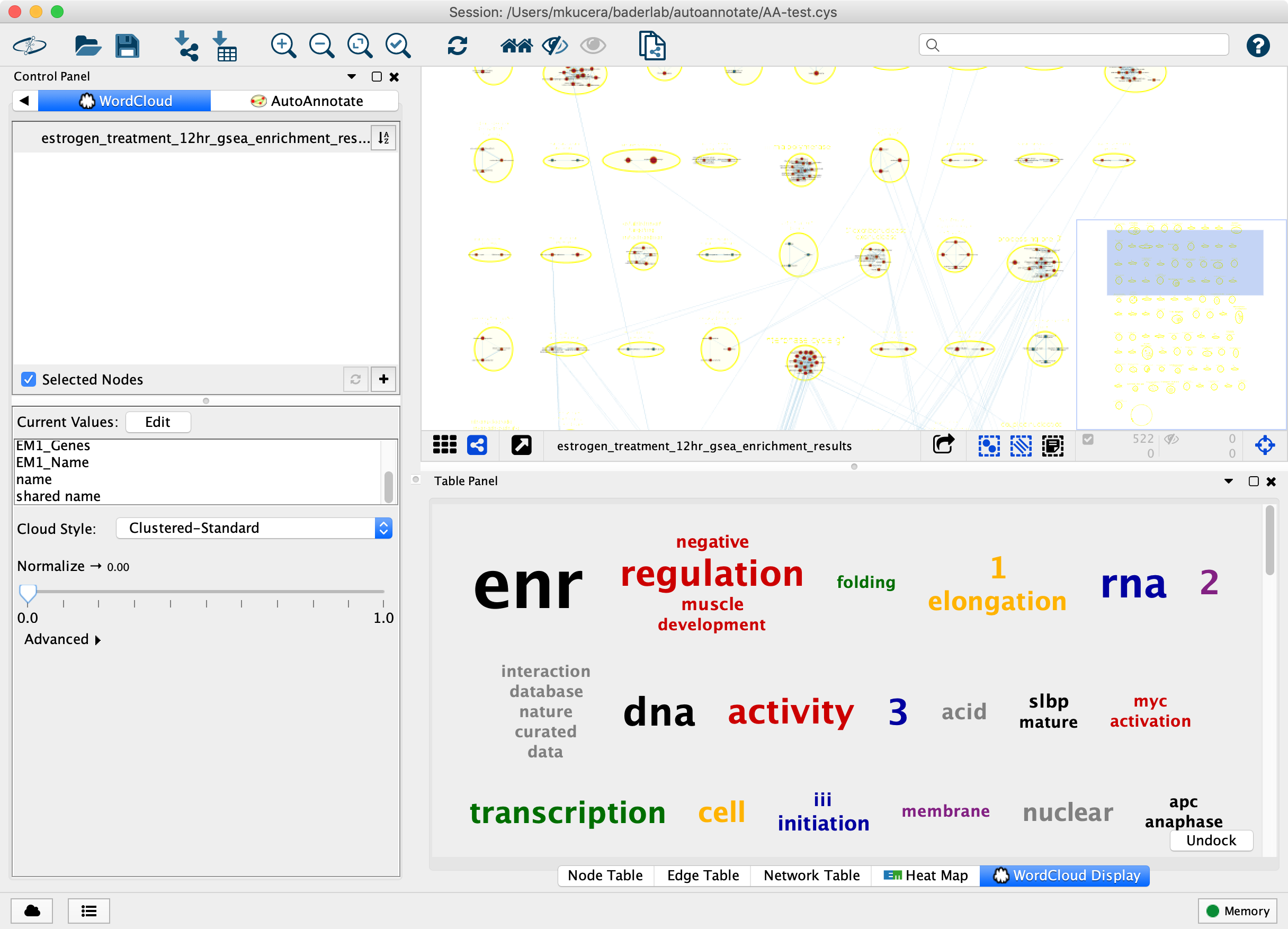
AutoAnnotate invokes WordCloud to generate a word tag cloud for the node data within each cluster, which is used to derive the text for the label annotations.
Basic Label Options¶
Basic label options are available from the AutoAnnotate panel menu at Settings > Label Options….
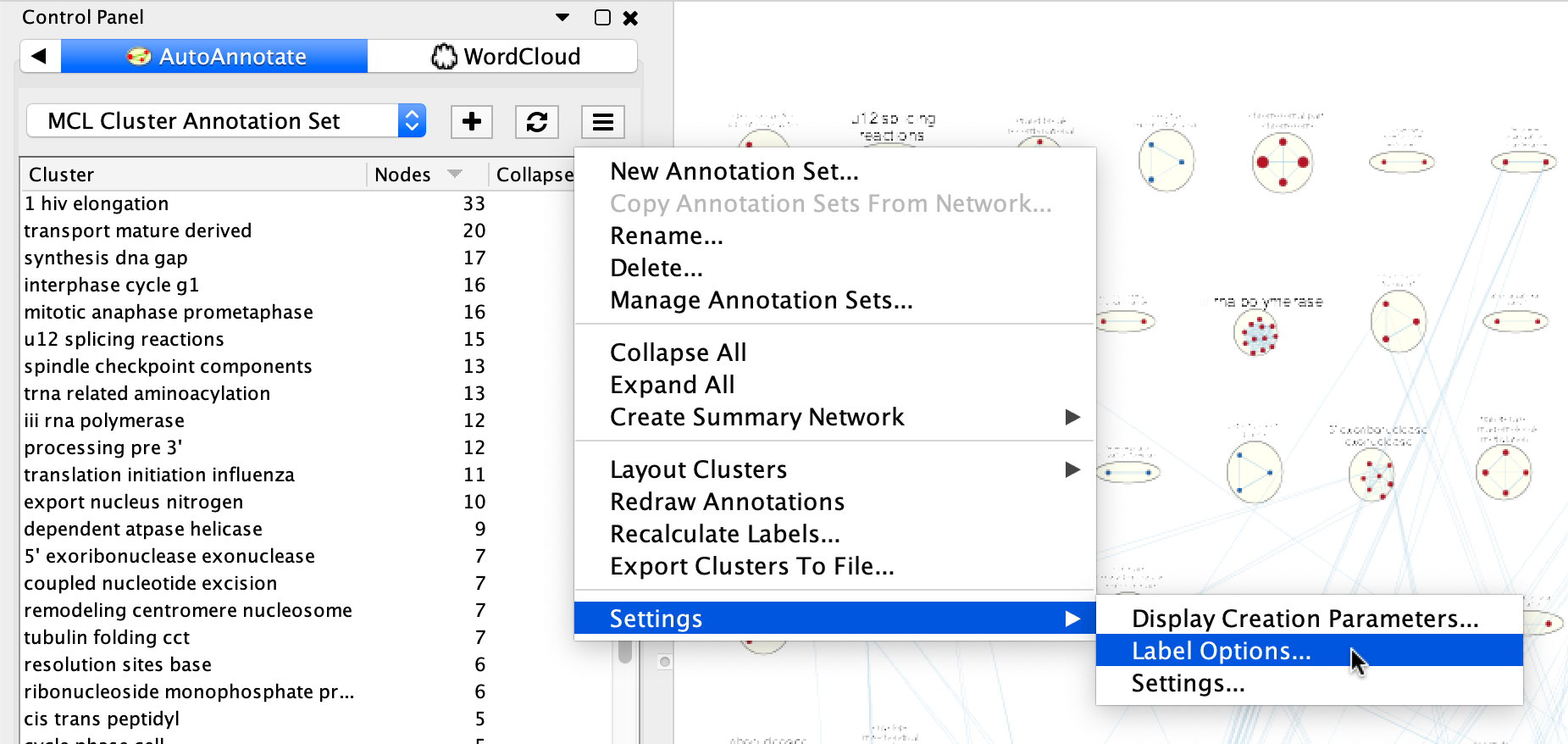
This will open the Label Options dialog. (These are the same options available in the Create Annotation Set Dialog.)
There are two label algorithms available…
Biggest Words¶
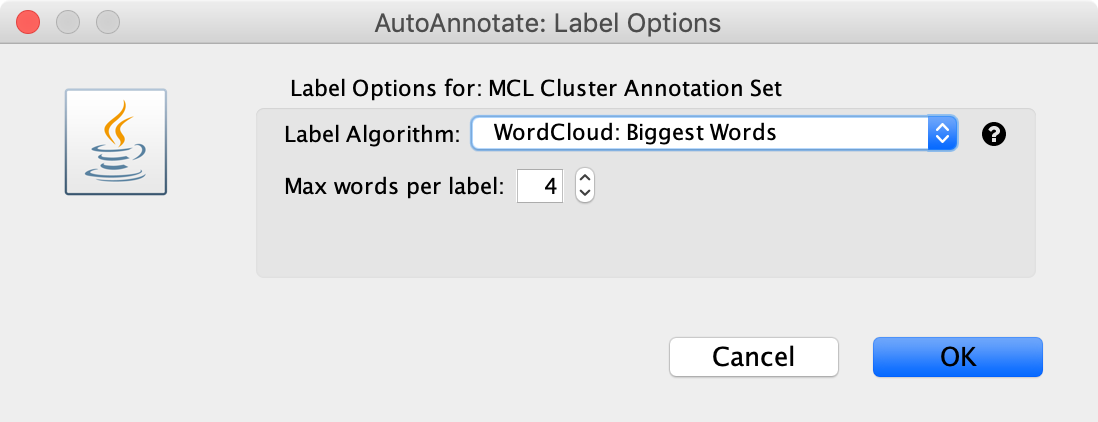
The “Biggest Words” option generates a word cloud for the nodes in each cluster. The words are sorted by size then the N largest words are chosen.
The only option available is to choose the maximum number of words in each label.
Adjacent Words¶
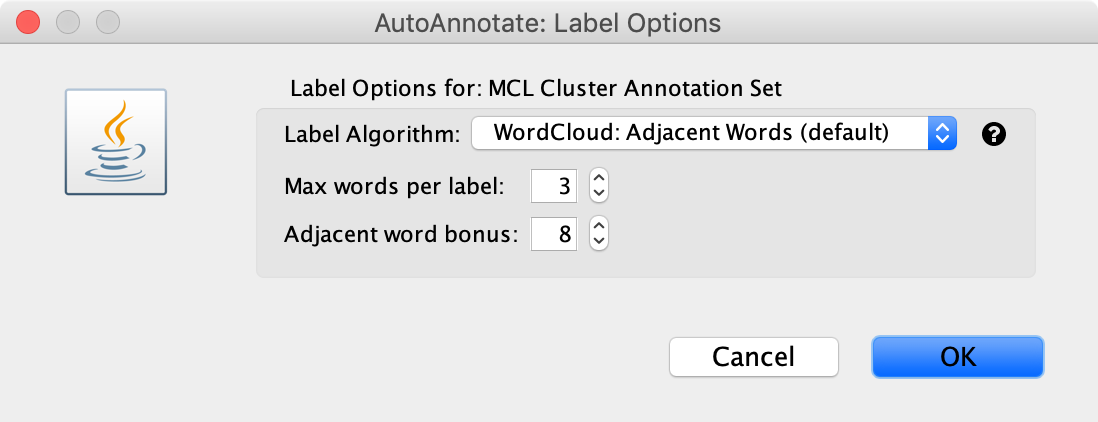
The “Adjacent Words” option is a heuristic that attempts to balance word size with word adjacency. Words that are adjacent to the largest words are given a size bonus making them more likely to be chosen for the label.
A word cloud is generated for the nodes in each cluster. The words are sorted by size, then a size bonus is added to every word that is adjacennt to the N largest words. This causes words that are adjacent to the N largest words to be more likely to be chosen. Then the list is sorted again by size and the N largest words (with bonus) are selected.
The adjacent word bonus option is used to decide how much of a size bonus to give to words that are adjacent to the largest workds. The default value is 8.
Removing Words from Labels¶
If you do not want certain words to appear in cluster labels they may be removed.
To remove words before creating an Annotation Set click the Set Excluded Words button in the Create Annotation Set Dialog.
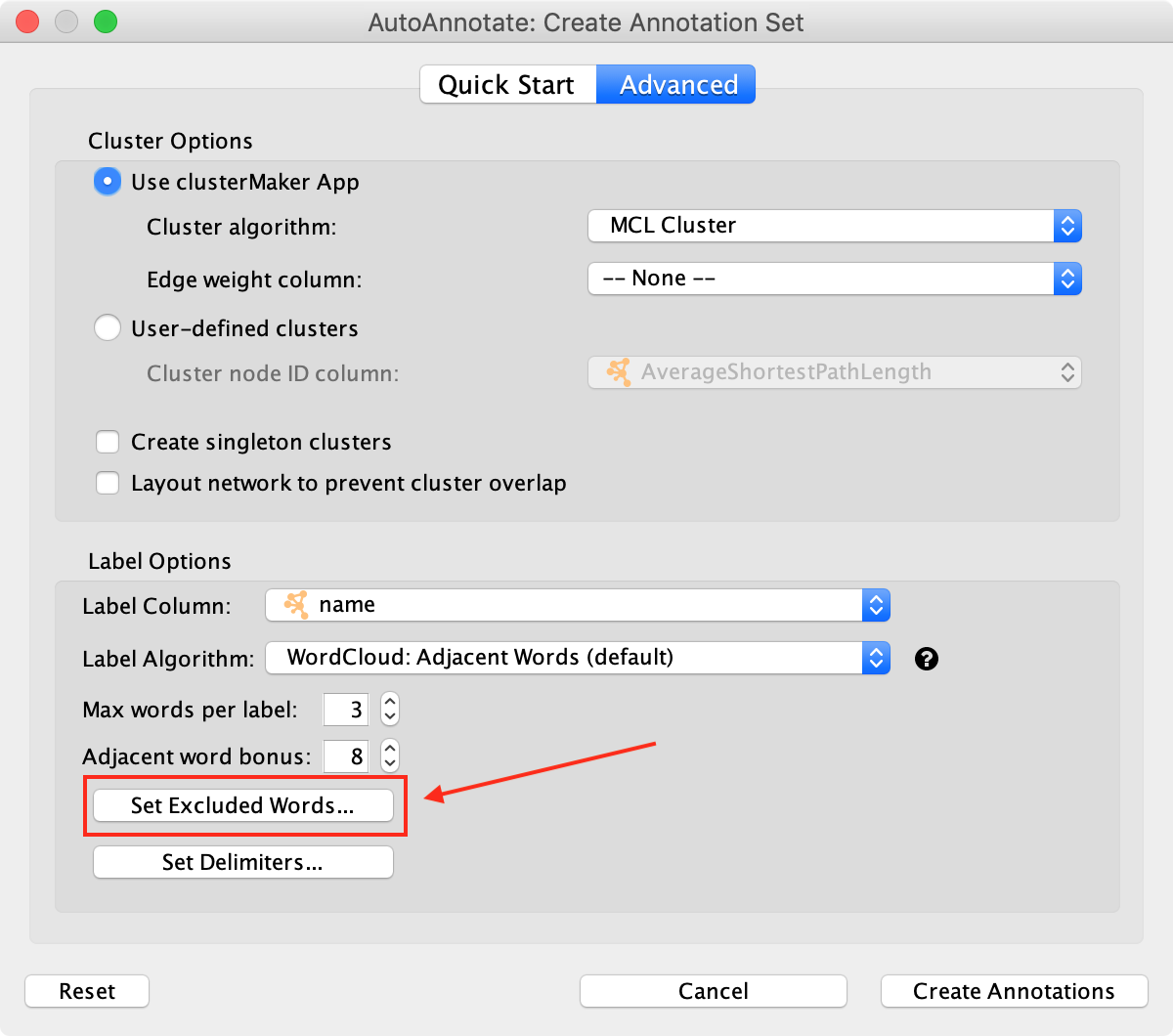
If you have already created an Annotation Set you can exclude words and generate new labels. Select Set Excluded Words from the Annotation Set menu. After adding words you must go back to the menu and select Recalculate Labels. The labels will be regenerated and the excluded words will no longer be chosen.
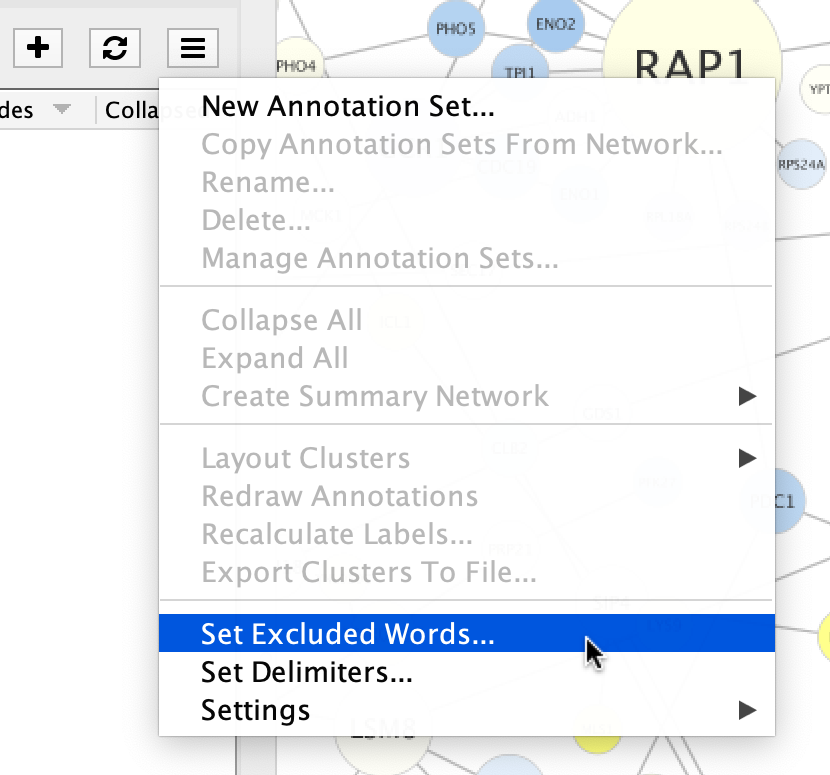
Either of these actions will open the Excluded Words Dialog.
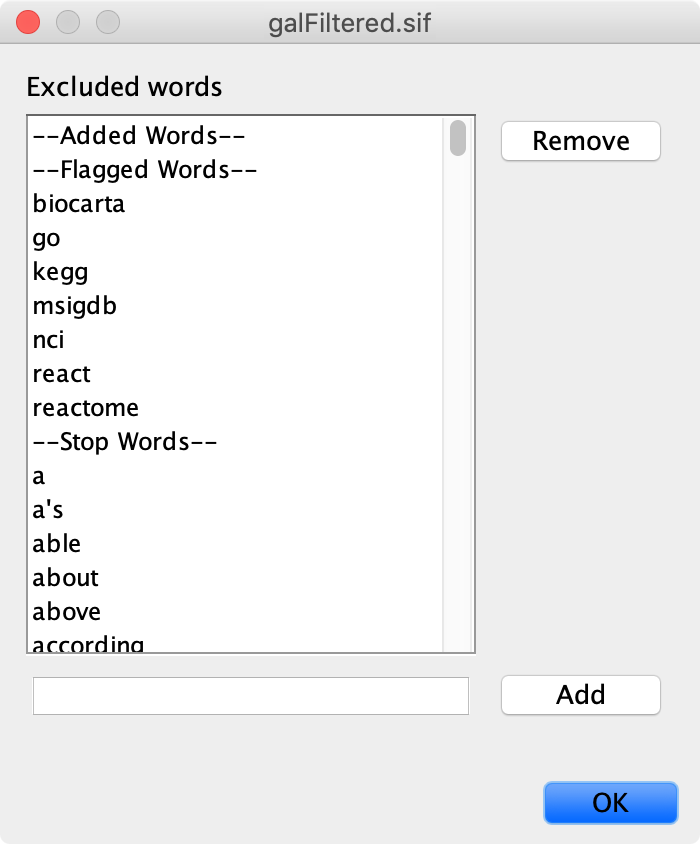
Warning
If the Set Excluded Words button or menu option is not available then please upgrade the WordCloud plugin. WordCloud version 3.1.3 or higher is required to enable this functionality.
Advanced WordCloud Options¶
Several options in WordCloud effect how cluster labels are generated.
In the main menu select Apps > WordCloud > Show WordCloud.
In the WordCloud panel you can change options that effect the contents of each cluster’s word cloud, for example using the Normalize slider.
Back in the AutoAnnotate panel select Recalculate Labels to regenerate labels using the updated WordCloud options.