Grouping and Layout¶
Cluster-Aware Layouts¶
AutoAnnotate provides three cluster-aware layout algorithms. These are available from the panel menu.
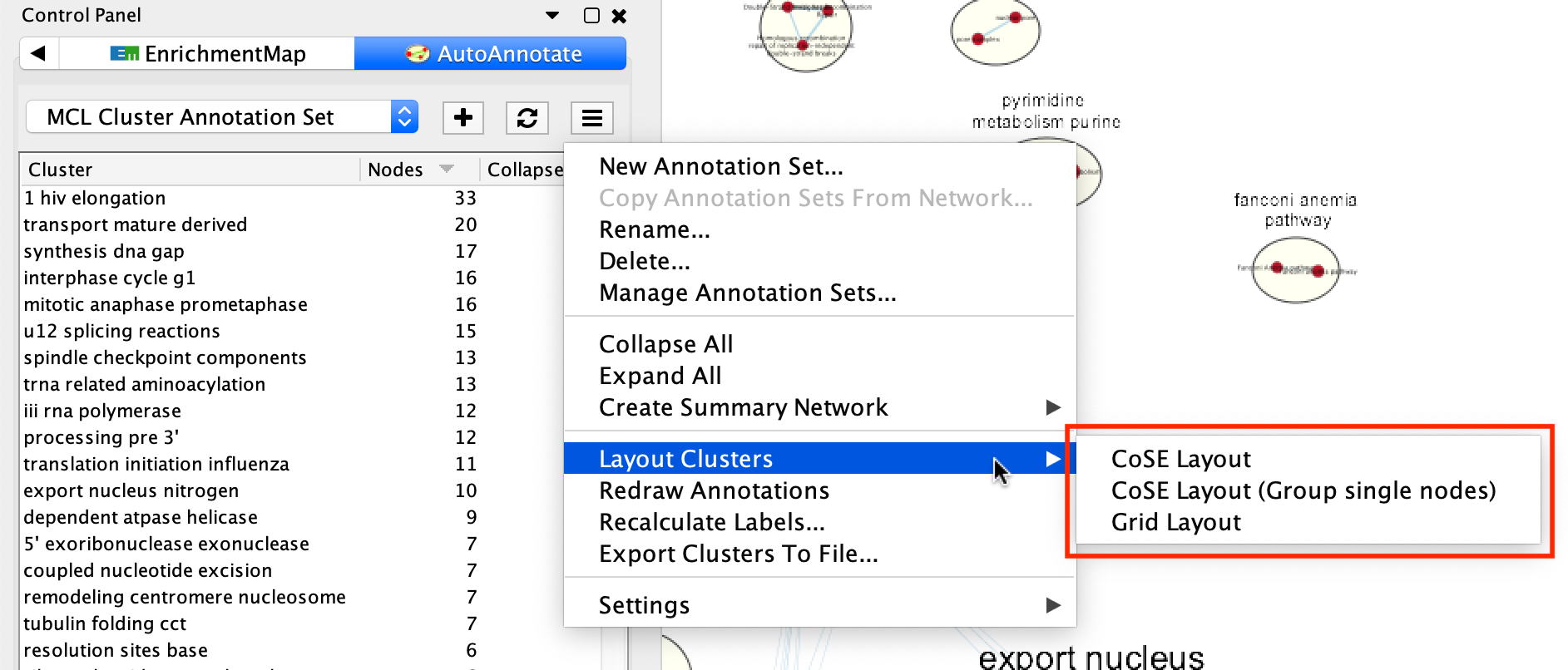
CoSE Layout¶
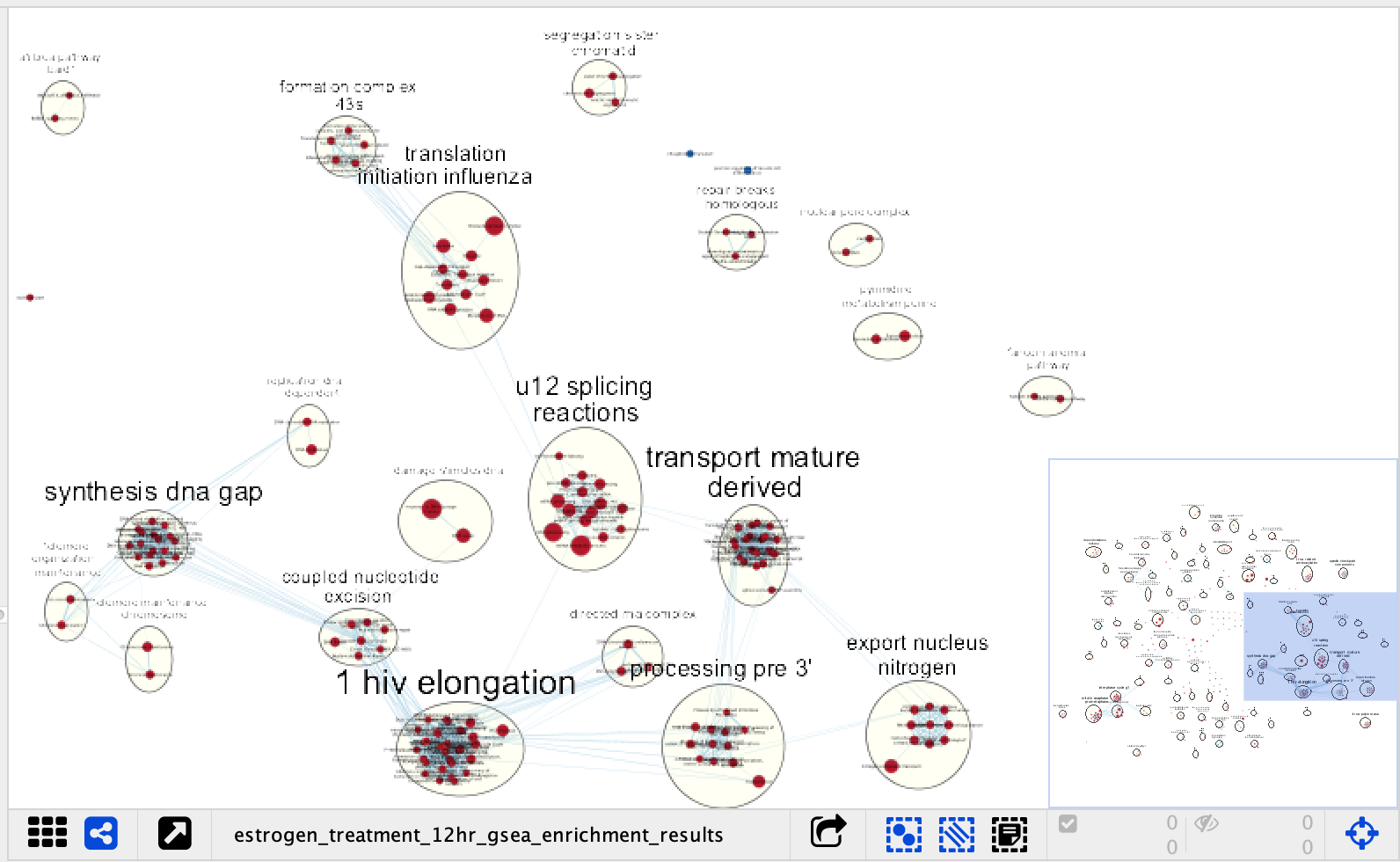
The CoSE (Compound Spring Embedded) layout is a force-directed layout that is cluster-aware. It will attempt to minimize cluster overlap while still placing connected clusters near each other.
Cluster annotations will still sometimes overlap. If this is happening try running the layout again or manually adjust the position of the clusters.
There are two versions of CoSE available. The standard version will allow unclustered nodes to be placed about the graph. The CoSE Layout (Group Single Nodes) version will group all unclustered nodes together rather than allowing them to be spread about the graph.
Grid Layout¶
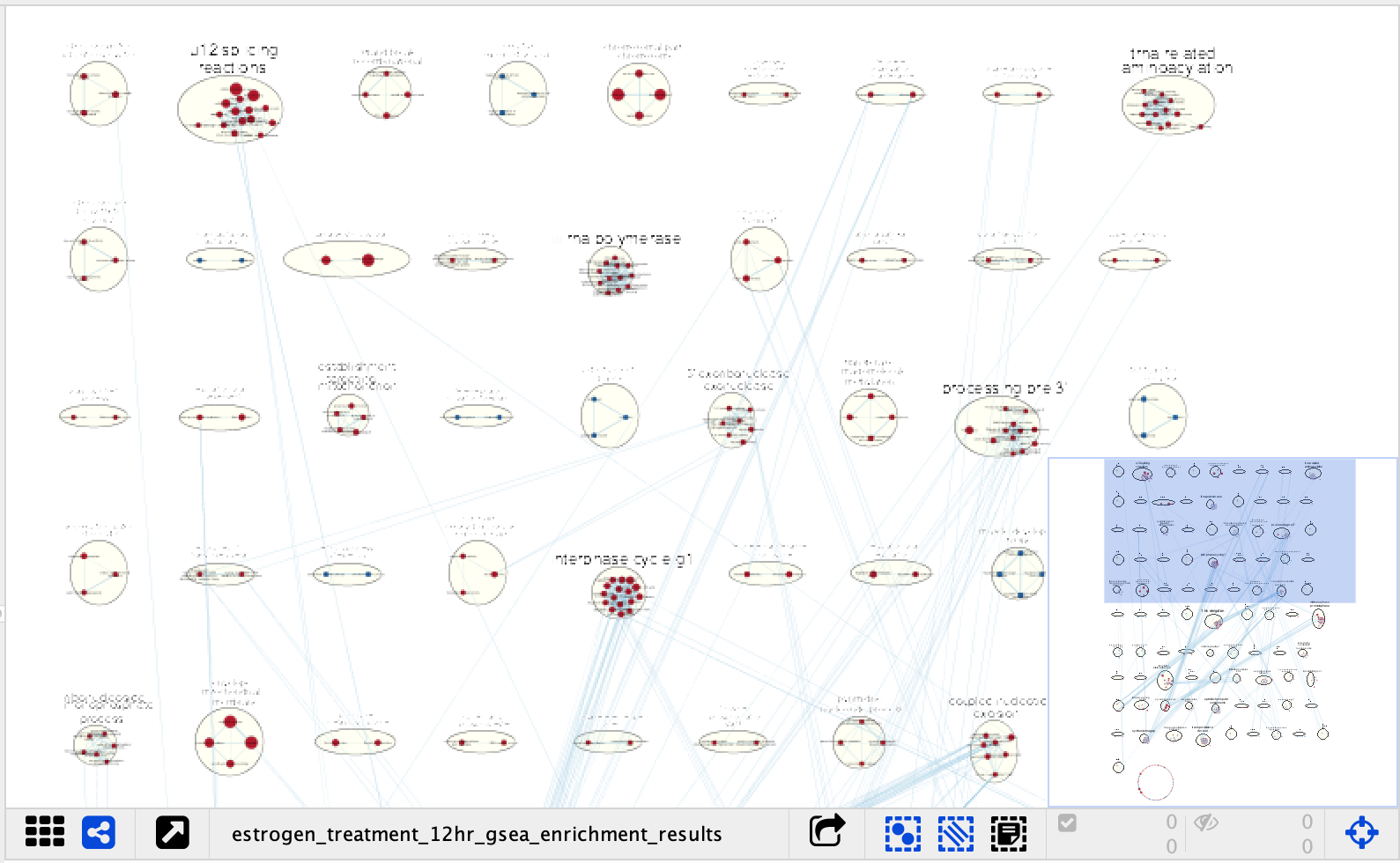
The clusters are laid out in a grid pattern. The nodes within each cluster are laid out using a standard force-directed layout.
This layout is slower and less esthetically pleasing that the CoSE layout. This was the only layout available in older versions of AutoAnnotate and is still available mainly for backwards compatibility.
Collapsing and Expanding Clusters¶
AutoAnnotate can summarize a network by collapsing some or all of the clusters automatically.
Warning
Depending on the number of clusters this function can be very slow. Consider using the Generate Summary Network option instead because it runs significantly faster. See the section below for more details.
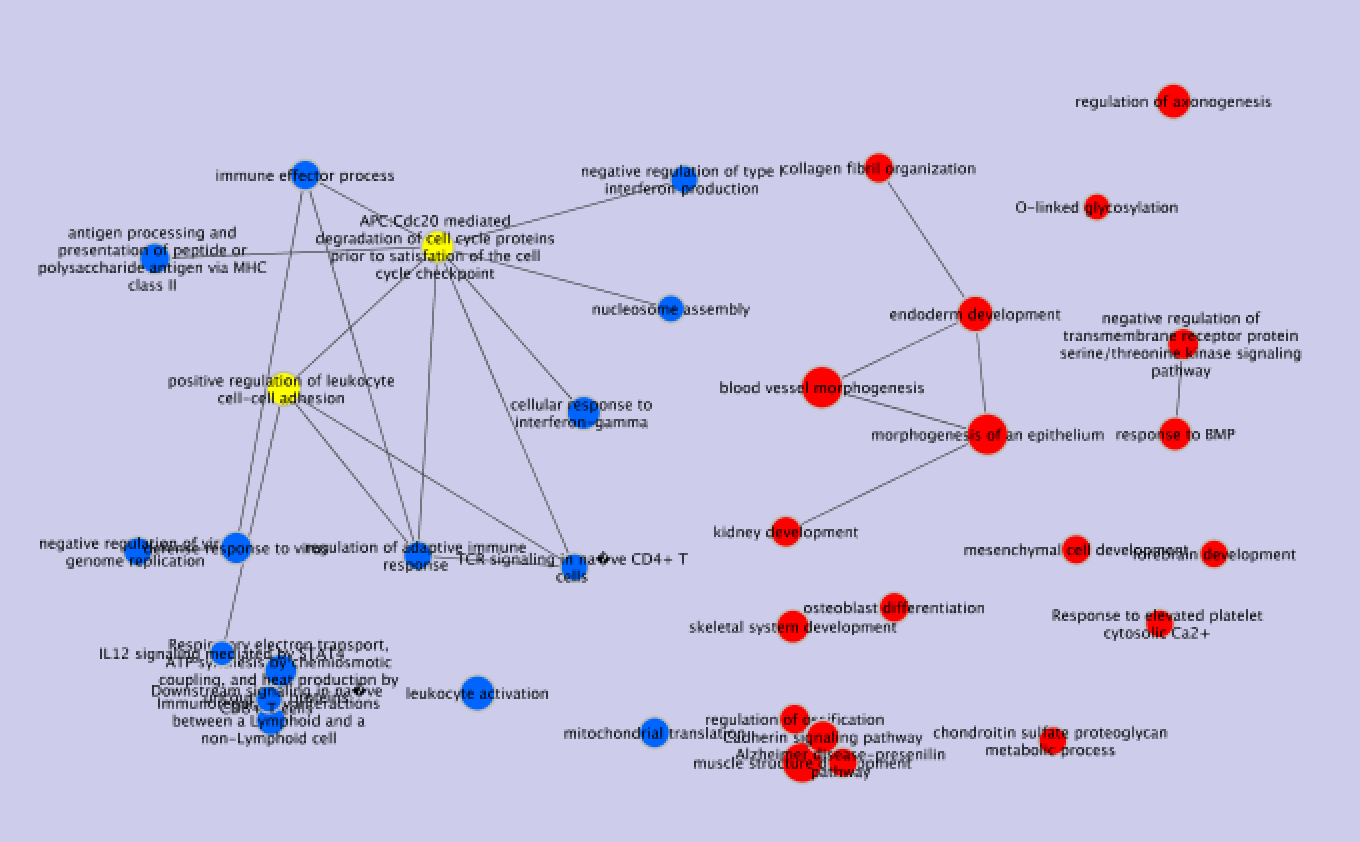
The Cytoscape “group nodes” feature is used to collapse and expand clusters. A group node is a compound node that contains other nodes.
When AutoAnnotate collapses a cluster it first creates a group node that contains all the nodes in the cluster and then the group node is collapsed. When the cluster is collapsed Cytoscape will create “meta-edges” between the group node any other nodes it is connected to. The collapsed group nodes and the meta-edges provide a summary of the network.
When a cluster is expanded the group node is expanded and then deleted. The annotations are shown again.
Note
The annotation for a cluster is not shown when the cluster is collapsed. The label shown for a collapsed cluster is generated by Cytoscape and depends on the Group Preferences (explained below).
Warning
It is not recommend to manually collapse or expand clusters using the Groups menu as this may confuse AutoAnnotate. When switching between Annotation Sets all collapsed clusters are automatically expanded.
Warning
There are currently some limitations in Cytoscape with regards to saving and restoring annotations and groups in a session file. For this reason when you save your session all the clusters must be expanded first.
Clusters can be collapsed or expanded from the Annotation Set Menu or the Cluster Table Context Menu. Before collapsing clusters make sure that node aggregation is enabled. This will tell Cytoscape to generate a label for the group node that aggregates the labels of the nodes in the cluster.
- In the main menu select Edit > Preferences > Group Preferences.
- In the Group Preferences dialog select the option for Enable Attribute Aggregation.
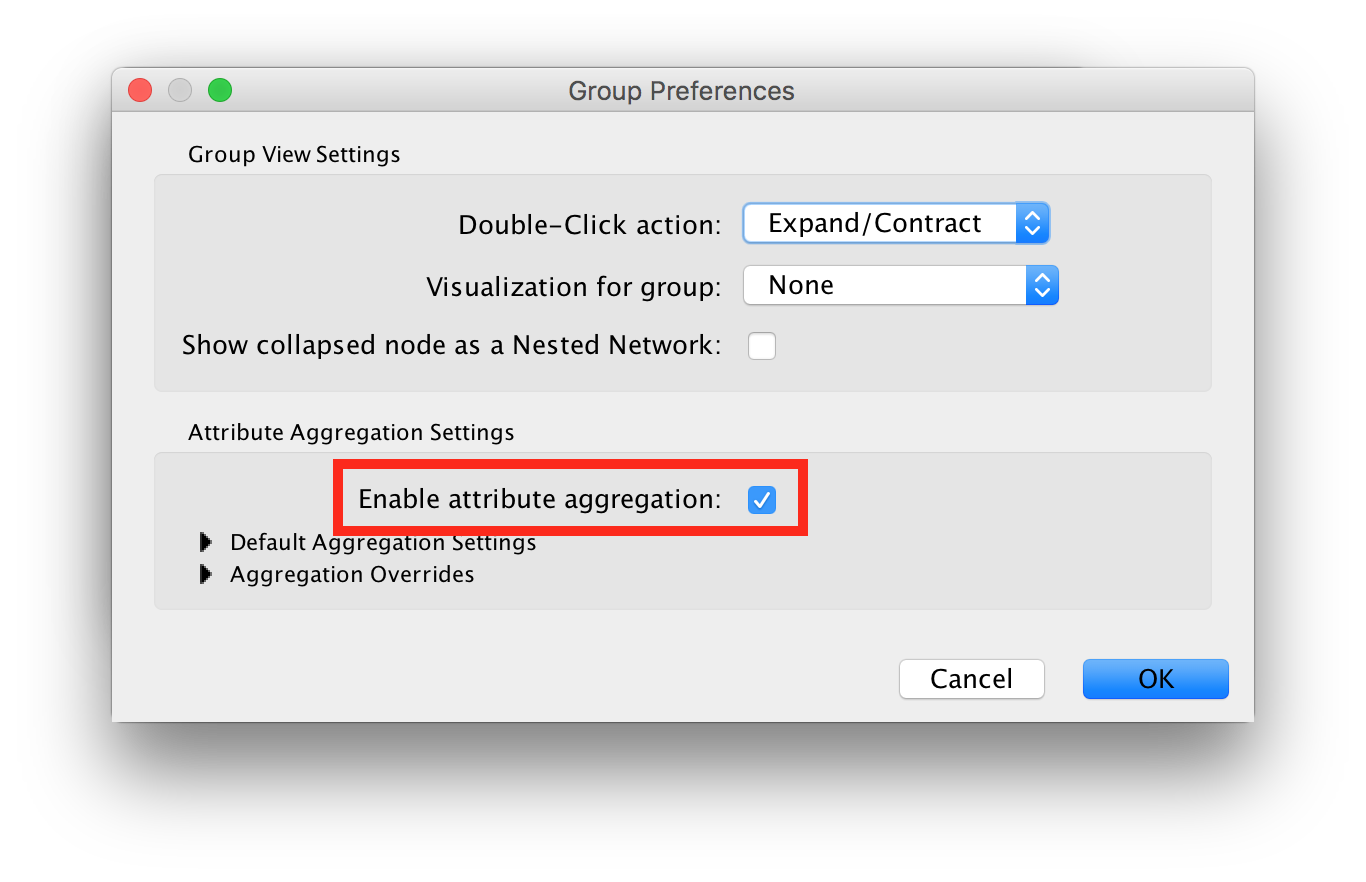
Summary Network¶
Using group nodes to collapse clusters can be very slow when there are many clusters. As an alternative a new option called Generate Summary Network has been added in AutoAnnotate 1.1. A new network is generated where each node represents a collapsed cluster in the original network, and each edge represents a meta-edge between clusters. The resulting network is very similar to the results you get from collapsing the clusters.
The main differences are:
- Nodes that are not contained in any cluster are ignored.
- There is no relationship maintained back to the original network. If the clusters in the original network change the summary network will not be updated. Create a new summary network at any time to reflect the current state of the clusters.
- A new visual style for the summary network is created based on the original visual style.
A summary network can be created from the Annotation Set Menu or the Cluster Table Context Menu.
Summary network uses the same attribute aggregation settings as collapsed group nodes. Available from Edit > Preferences > Group Preferences then expand the Default Aggregation Settings section.