Creating an Annotation Set¶
- Start by selecting a network view.
- In the main menu select Apps > AutoAnnotate > New Annotation Set…
- The Create Annotation Set dialog will open.
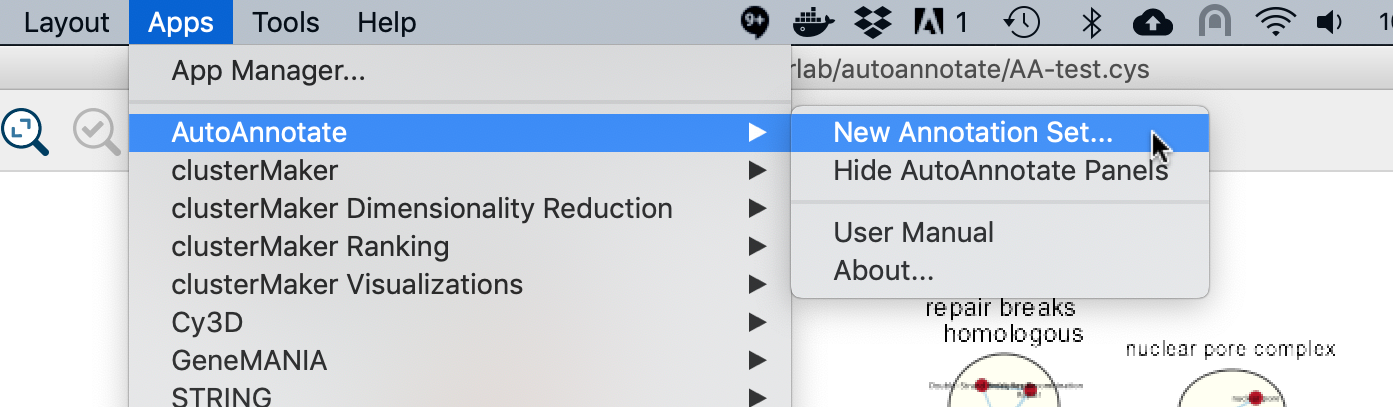
Create Annotation Set Dialog¶
This dialog is used to select the options for creating an Annotation Set.
Note
AutoAnnotate can detect if the network was created by EnrichmentMap, and if so sensible defaults for EnrichmentMap networks will be pre-selected.
Note
You may manually edit the contents and labels of the clusters after the Annotation Set is created, and you may create as many Annotation Sets as you like, so its not critical to get everything perfect at this step.
The dialog has two tabs, Quick Start and Advanced.
Quick Start¶
The quick start tab has a minimal set of basic options.
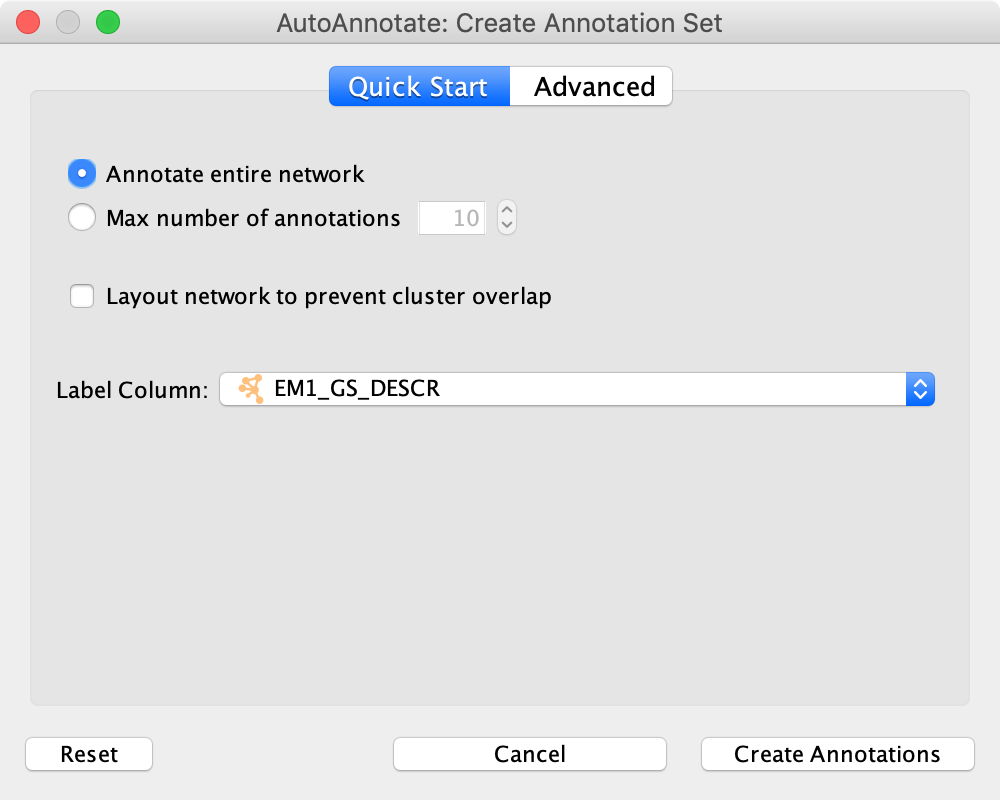
- Annotate the entire network
- Every node in the graph will be part of a cluster.
- Maximum number of annotations
- If this is selected then only the X largest clusters in the network will be given annotations.
- Layout network to prevent cluster overlap
- Runs a layout algorithm that separates the clusters so that they do not overlap.
- Label Column
- Column used to generate the labels.
Note
Quick start uses clusterMaker2 MCL algorithm, with the “Adjacent Words” label option.
Advanced¶
The Advanced tab provides full control over clustering and label options.
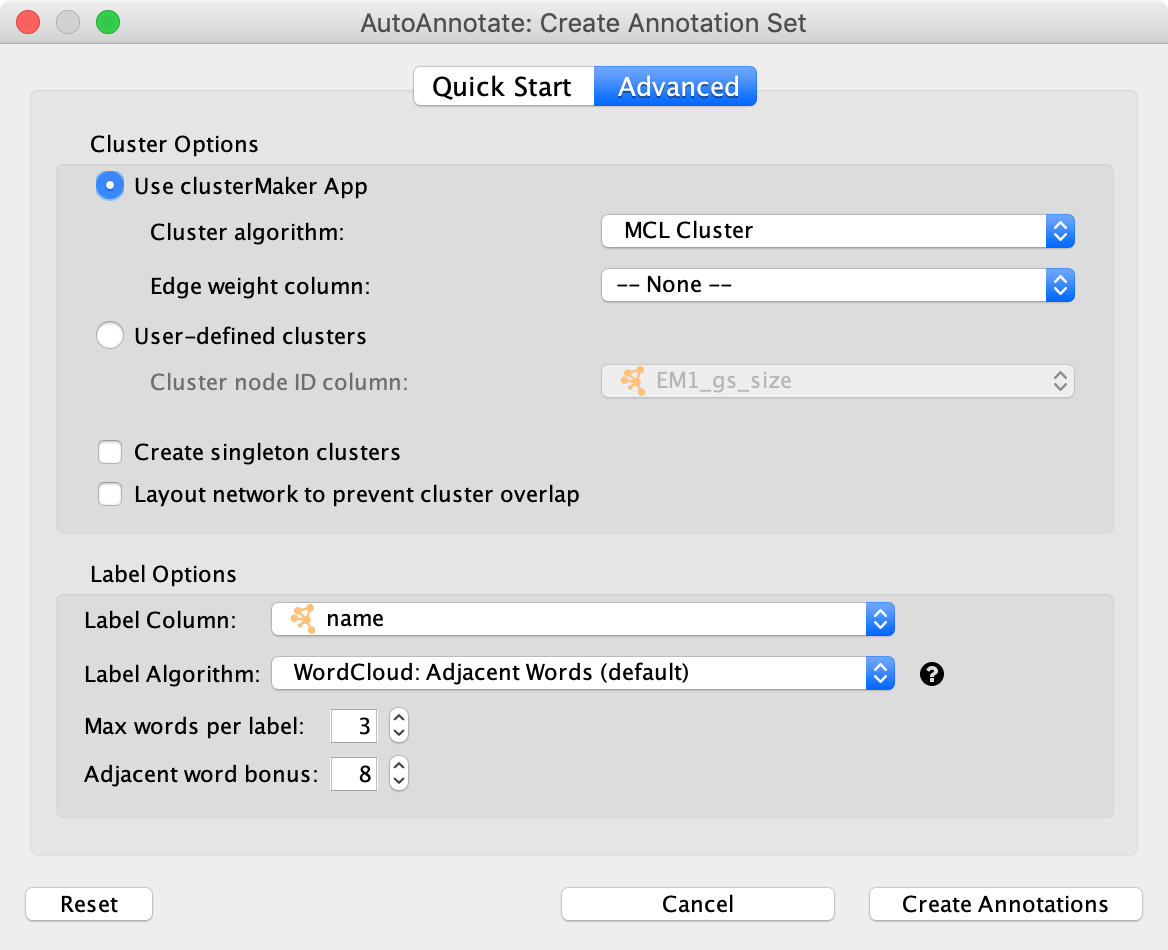
Cluster Options
- Use clusterMaker App
- If this is selected then clusterMaker will be used to calculate the clusters.
- Cluster algorithm
- Used to select the clustering algorithm provided by clusterMaker that will be used to calculate the clusters. See the table below for a list of clusterMaker algorithms currently available for use in AutoAnnotate.
- Edge weight column
- Some clusterMaker algorithms use edge weights. This box is used to select the Edge Column to use for the edge weights. If the selected algorithm does not use edge weights then this box will be disabled (greyed out).
- User-defined clusters
- You may provide your own clusters or use another clustering app to calculate the clusters. In this case the clusters must already be calculated and cluster identifiers must be stored in a Node Column. Any Node Column of may be used to identify the clusters. If you select a column of List type then the clusters may overlap.
- Create Singleton Clusters
- Sometimes the cluster algorithm will leave some nodes un-clustered. If the ‘create singleton clusters’ option is selected then a cluster will be created for each un-clustered node.
- Layout network to prevent cluster overlap
- Runs a layout algorithm that separates the clusters so that they do not overlap.
Label Options
- Label Column
- Select a Node Column that will be used to calculate the cluster labels.
- Label Algorithm
Select an algorithm that is used to calculuate the label for each cluster. Two label algorithms are currently available:
WordCloud: Adjacent Words
Uses the WordCloud app to calculate the labels.
Based on the algorithm that is used by the “Cloud Style: Clustered Standard” option in WordCloud. Words in the label are chosen from the most frequent words in the cluster, and words that are adjacent to the most frequent words. The higher the “adjacent word bonus” is, the more likely adjacent words will be in the label.
WordCloud: Largest Words
Uses the WordCloud app to calculate the labels.
Basically the same algorithm that is used by the “Cloud Style: No Clustering” option in WordCloud. Words in the label are chosen from the most frequent words in the cluster.
Click Create Annotations to create the new Annotation Set.
Warning
AutoAnnotate will manage all groups (compound nodes) for the current network view. It is not recommended to manually create groups on a network view that has Annotation Sets. If you would like to manually create groups at any time please duplicate the network view.
ClusterMaker2 Algorithms¶
The following clusterMaker2 algorithms are made available through AutoAnnotate:
| Algorithm | Weighted? |
|---|---|
| Affinity Propagation Cluster | Yes |
| Cluster Fuzzifier | Yes |
| Community cluster (GLay) | No |
| ConnectedComponents Cluster | Yes |
| Fuzzy C-Means Cluster | Yes |
| MCL Cluster | Yes |
| SCPS Cluster | Yes |
Weighted algorithms require an edge attribute to be used as the edge weight.
Using an External Clustering Algorithm¶
AutoAnnotate allows clusters to be defined using any node attribute via the User-defined clusters option on the Advanced panel. This allows clustering algorithms provided by other Cytoscape Apps or by external scripts to be used with AutoAnnotate.
Using clusterMaker Manually¶
You may use a clusterMaker algorithm not provided through the New Annotation Set dialog.
Here is an example using the clusterMaker MCODE algorithm.
- Select Apps > clusterMaker > MCODE Cluster.
- A dialog with MCODE algorithm settings will be shown.
- Expand the Cytoscape Advanced Settings section and make note of the Cluster Attribute Name, in this case it is __mcodeCluster.
- Click Ok to run MCODE.
- A node attribute (column) called __mcodeCluster is created where each node is assigned a cluster identifier.
- Open the New Annotation Set dialog and choose the Advanced panel.
- Select User-defined clusters and then select the __mcodeCluster column.
- Click Create Annotations.
Using External Scripts¶
See the Automating AutoAnnotate for details on how to automate Cytoscape using external scripts.
A script must do the following to provide clusters to AutoAnnotate:
- Create a node attribute (column), any type may be used.
- Use the node attribute to assign a cluster identifier to each node. The cluster identifier may be blank, those nodes will not be included in clusters.
- Open the New Annotation Set dialog and choose the Advanced panel.
- Select User-defined clusters and then select the __mcodeCluster column.
- Click Create Annotations.