Creating an Annotation Set¶
- Start by selecting a network view.
- In the main menu select Apps > AutoAnnotate > New Annotation Set…
- The Create Annotation Set dialog will open.
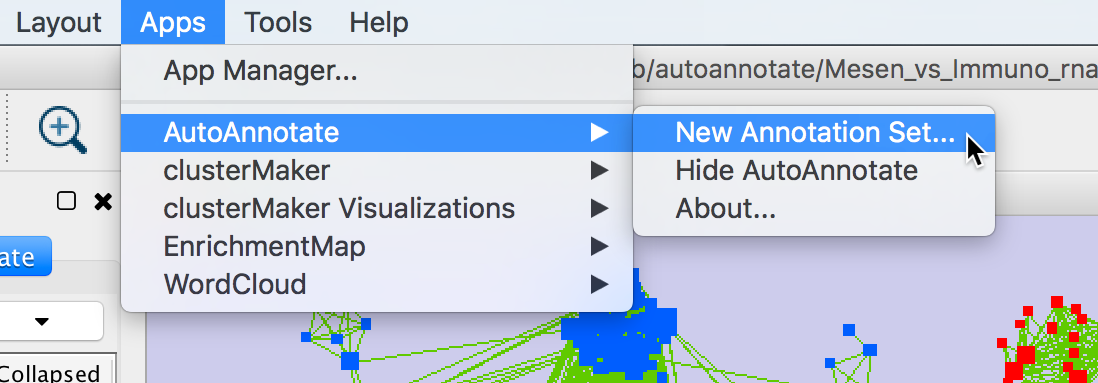
Create Annotation Set Dialog¶
This dialog is used to select the options for creating an Annotation Set.
Note: AutoAnnotate can detect if the network was created by EnrichmentMap, and if so sensible defaults for EnrichmentMap networks will be pre-selected.
Note: You may manually edit the contents and labels of the clusters after the Annotation Set is created, and you may create as many Annotation Sets as you like, so its not critical to get everything perfect at this step.
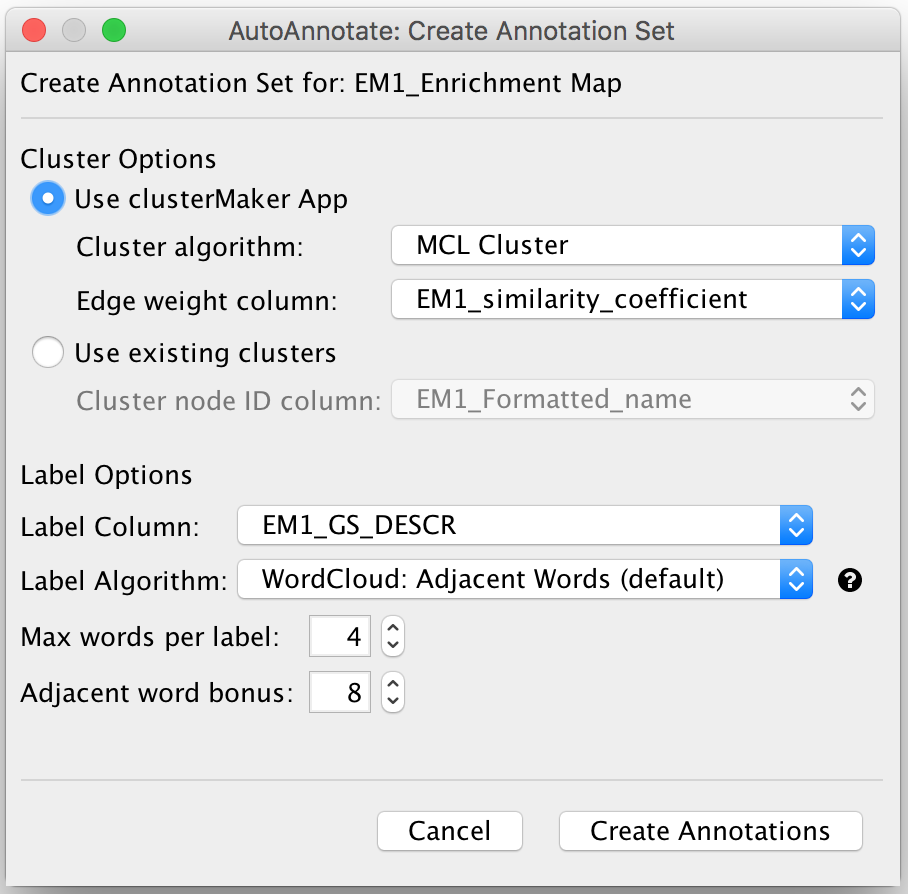
Cluster Options
- Use clusterMaker App
- If this is selected then clusterMaker will be used to calculate the clusters.
- Cluster algorithm:
- Used to select the clustering algorithm provided by clusterMaker that will be used to calculate the clusters.
- See the table below for a list of clusterMaker algorithms currently available for use in AutoAnnotate.
- Edge weight column
- Some clusterMaker algorithms use edge weights. This box is used to select the Edge Column to use for the edge weights. If the selected algorithm does not use edge weights then this box will be disabled (greyed out).
- User-defined clusters
- You may provide your own clusters or use another clustering app to calculate the clusters. In this case the clusters must already be calculated and cluster identifiers must be stored in a Node Column.
- Any Node Column of may be used to identify the clusters.
- If you select a column of List type then the clusters may overlap.
- Use clusterMaker App
Label Options
Label Column
- Select a Node Column of type String that will be used to calculate the cluster labels.
Label Algorithm
Select an algorithm that is used to calculuate the label for each cluster.
Two label algorithms are currently available:
WordCloud: Adjacent Words
Uses the WordCloud app to calculate the labels.
Based on the algorithm that is used by the “Cloud Style: Clustered Standard” option in WordCloud. Words in the label are chosen from the most frequent words in the cluster, and words that are adjacent to the most frequent words. The higher the “adjacent word bonus” is, the more likely adjacent words will be in the label.
WordCloud: Largest Words
Uses the WordCloud app to calculate the labels.
Basically the same algorithm that is used by the “Cloud Style: No Clustering” option in WordCloud. Words in the label are chosen from the most frequent words in the cluster.
Click Create Annotations to create the new Annotation Set.
WARNING: AutoAnnotate will manage all groups (compound nodes) for the current network view. It is not recommended to manually create groups on a network view that has Annotation Sets. If you would like to manually create groups at any time please duplicate the network view.
ClusterMaker2 Algorithms¶
The following clusterMaker2 algorithms are made available in AutoAnnotate:
| Algorithm | Weighted? |
|---|---|
| Affinity Propagation Cluster | Yes |
| Cluster Fuzzifier | Yes |
| Community cluster (GLay) | No |
| ConnectedComponents Cluster | Yes |
| Fuzzy C-Means Cluster | Yes |
| MCL Cluster | Yes |
| SCPS Cluster | Yes |
Weighted algorithms require an edge attribute to be used as the edge weight.